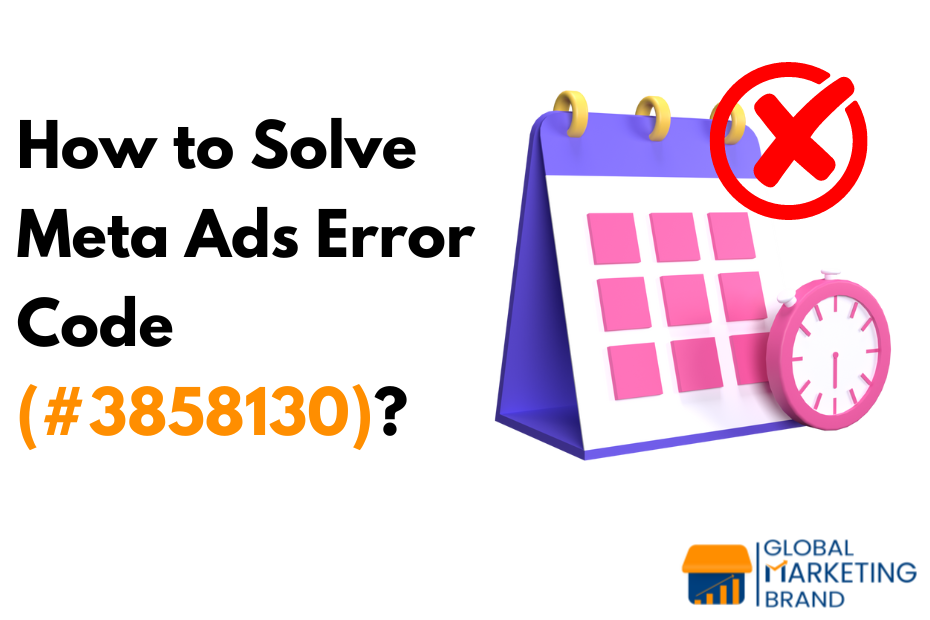My Experience with Meta Ads Error Code (#3858130)
I recently faced this error while trying to publish a Meta Ad Campaign. Despite adding sufficient funds, detailed ad content, and scheduling the ad for the desired time, I got stuck with the error message “Start date is in the past.” When I tried to edit the scheduled time in the ad set, I couldn’t make any changes either as shown below.
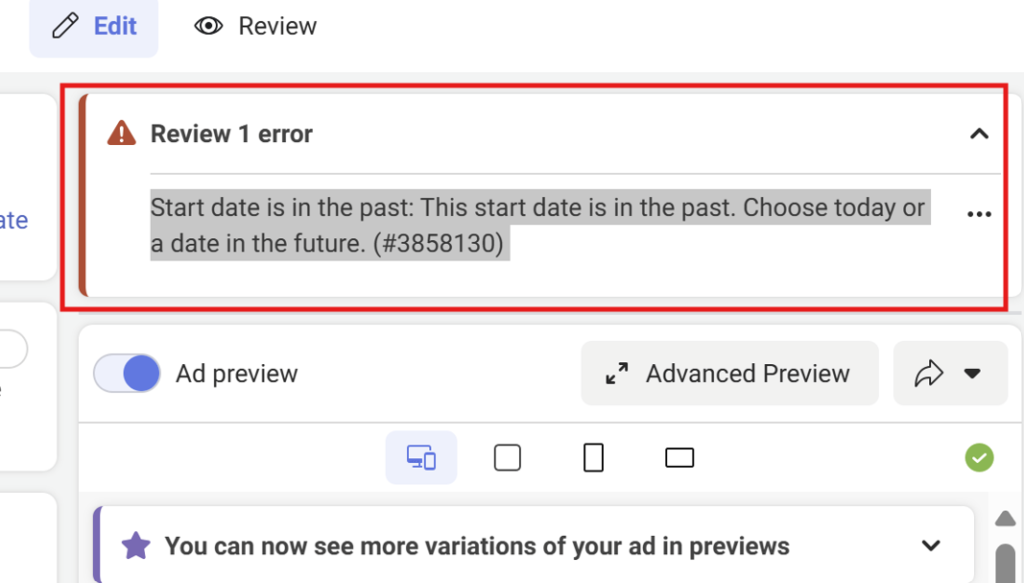
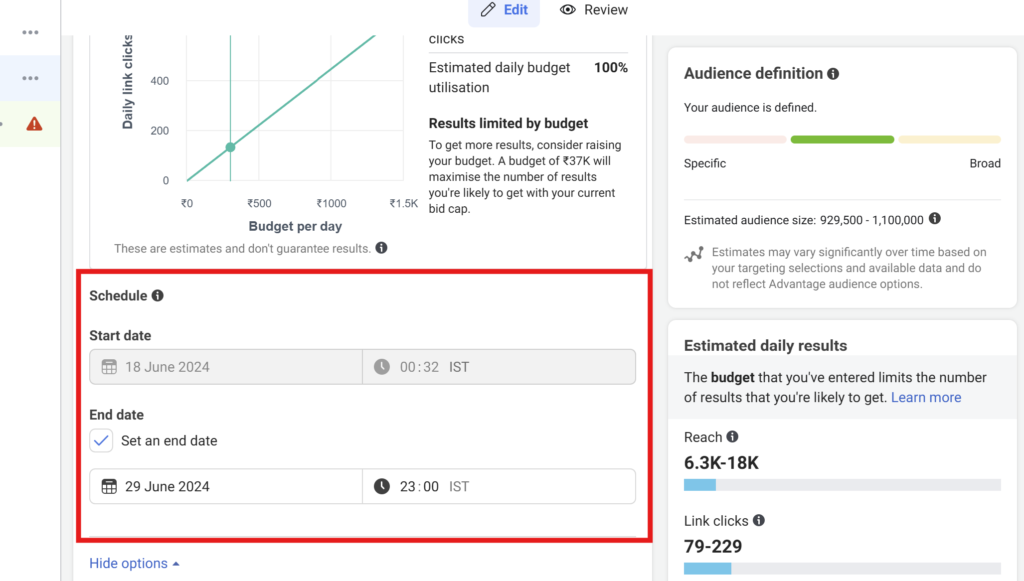
Initial Troubleshooting Steps
Frustrated, I reached out to Meta Ad Support. The support specialist attempted to help me by analyzing the issue. Here’s what she suggested:
- Understanding Ad Structure: In Meta Ads Manager, creating an ad involves three sections: Ad Campaign, Ad Set, and Ad. All three must be published without errors for the ad to go live.
- Unpublishing the Ad Set: Since my Ad Set was already published, the specialist advised me to unpublish it and try again. Unfortunately, this didn’t resolve the issue.
- Creating a Duplicate Campaign: The next suggestion was to duplicate the campaign and change the schedule dates. While I could edit the schedule date in the duplicate campaign, the same error persisted when I attempted to publish it.
Discovering the Simple Solution
After some investigation, I discovered a straightforward solution to this problem. The error stems from an overlooked scheduling option in the Ad section, not just the Ad Set stage.
Step-by-Step Solution
Check Ad Set Scheduling: Ensure that the schedule in the Ad Set stage is correctly set to today or a future date.
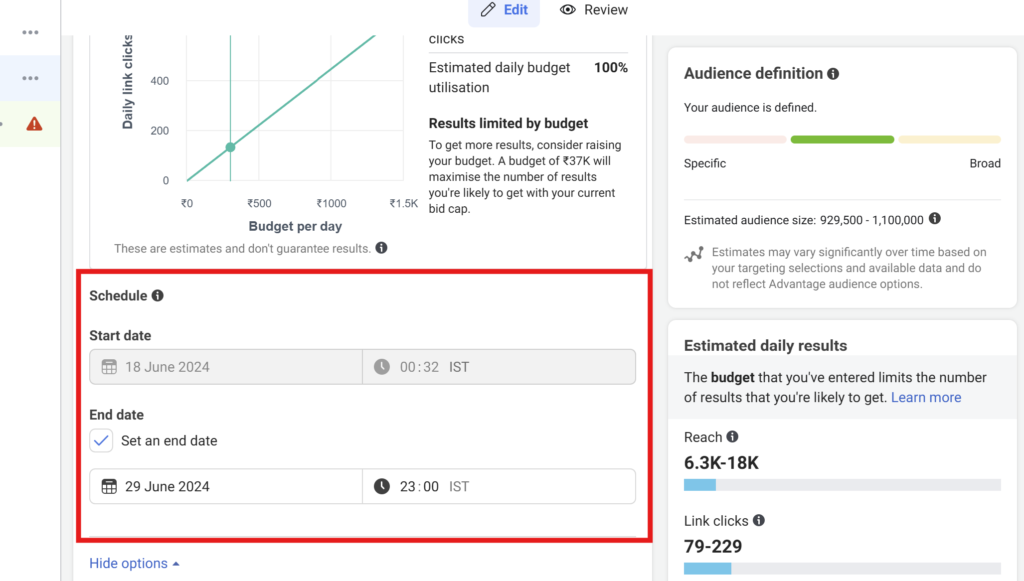
Ad Section Schedule: There is another scheduling option in the Ad section. If you accidentally opened this option and moved on without making changes, it automatically sets a date.
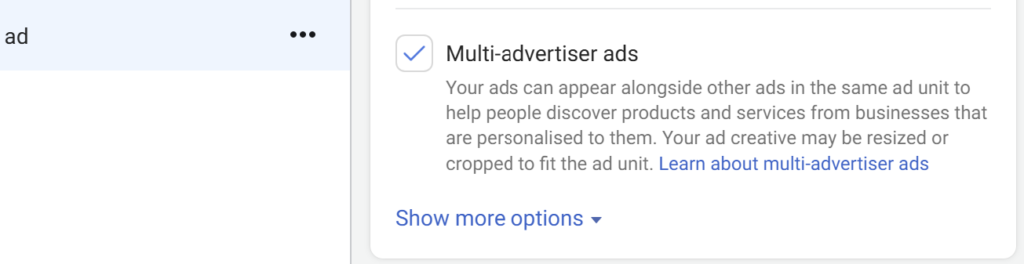
Remove Ad Section Schedule: Go back to the Ad section, toggle the schedule option, choose ‘show more options‘, and click “Remove” to delete the automatically set date.
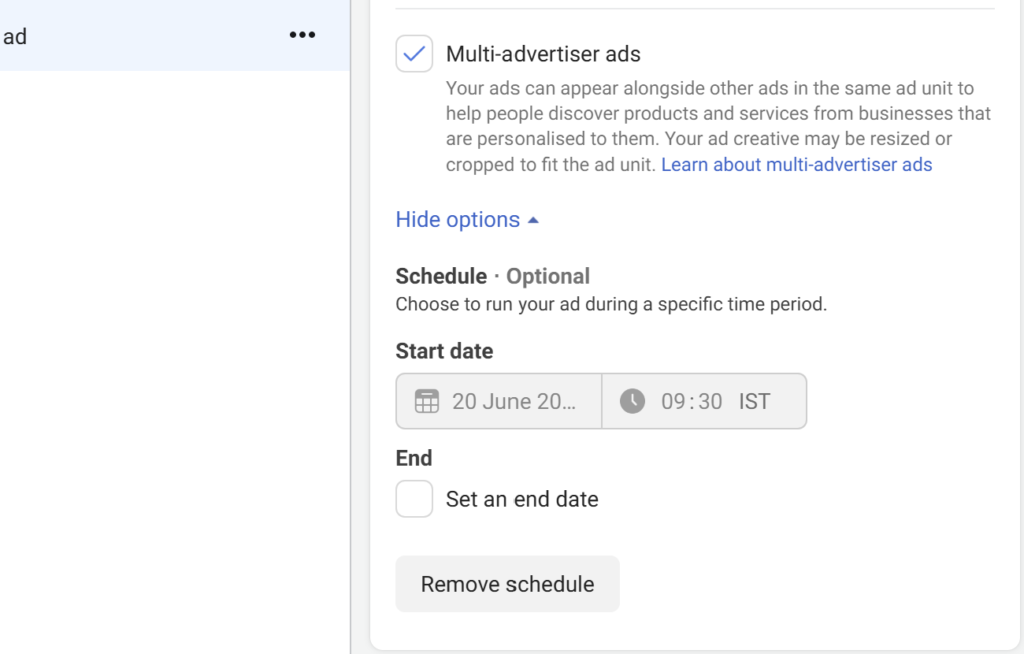
Publish Your Campaign: With the conflicting schedule removed, you should now be able to publish your campaign without encountering Error Code (#3858130).
Conclusion
This error can be a significant roadblock, but with these steps, you should be able to resolve it quickly. Always remember to check both scheduling options in the Ad Set and Ad sections. If you follow these steps, your Meta Ad Campaign should publish smoothly.
I hope this guide helps you overcome Error Code (#3858130). Happy ad running!